Install IBO Player on a Smart TV . IBO Player is a powerful streaming app that lets you watch a wide array of TV channels, movies, and shows directly on your Smart TV. If you’re ready to enjoy its vast content library, this guide will help you install IBO Player on your Smart TV quickly and efficiently. The exact steps might differ slightly based on your TV’s brand and model, so adapt as needed.
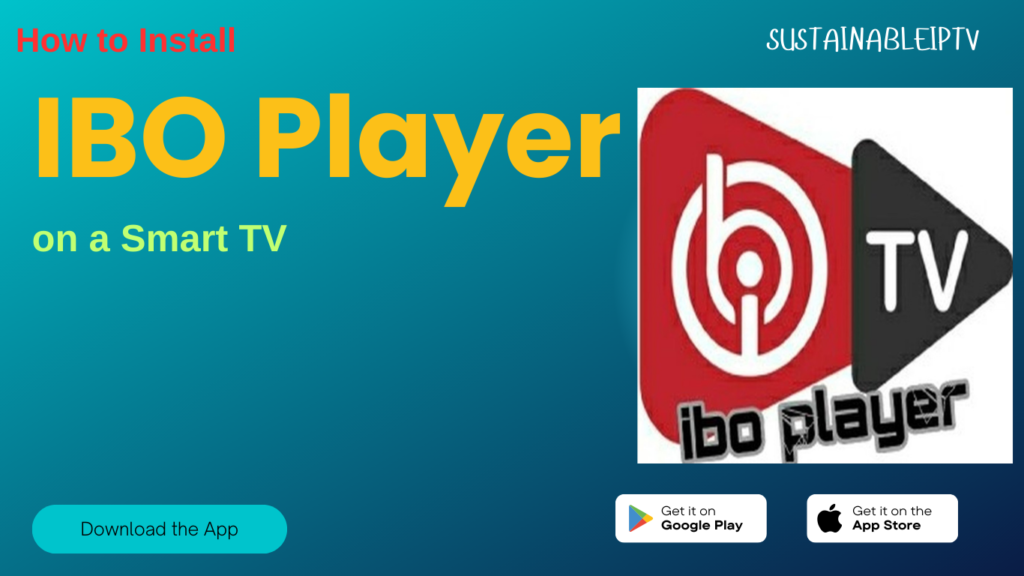
Step 1: Ensure Your TV is Compatible
Before you begin, it’s crucial to check whether your Smart TV is compatible with IBO Player. To do this, visit the official IBO Player website and review the list of supported devices. If your TV is listed, you’re good to proceed.
Step 2: Enable Installation from Unknown Sources
Smart TVs typically restrict the installation of apps that aren’t from their official app store. To install IBO Player, you’ll need to enable the option to allow installations from “Unknown Sources.” Here’s how you can do it:
1. Open the Settings menu on your Smart TV.
2. Navigate to Security or Privacy settings.
3. Locate the Unknown Sources option or Install Unknown Apps setting.
4. Turn this option on to permit the installation of apps from external sources.

Step 3: Install IBO Player on a Smart TV APK File
Now, you need to download the IBO Player APK, which is the installation file for the app. Make sure to download the version that matches your TV’s operating system (such as Android, Tizen, or webOS):
1. Visit the IBO Player website.
2. Find the APK download section and select the appropriate version for your TV.
3. Download the file to your computer or directly to a USB drive.
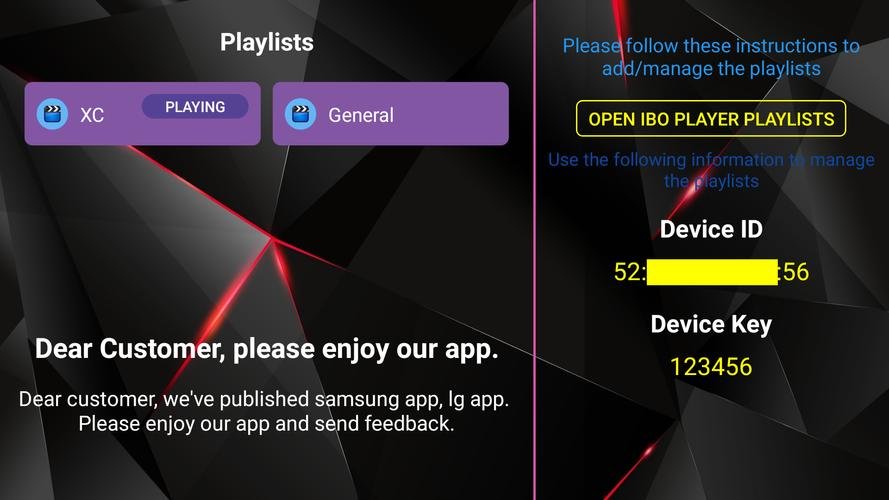
Step 4: Transfer the APK to Your TV
If you’ve downloaded the APK to your computer, you’ll need to transfer it to your Smart TV. Here’s how:
- Using a USB Drive: Copy the APK file onto a USB drive, then insert the USB drive into your Smart TV.
- Using Cloud Storage: Alternatively, upload the APK file to a cloud service like Google Drive or Dropbox, and access it from your Smart TV.
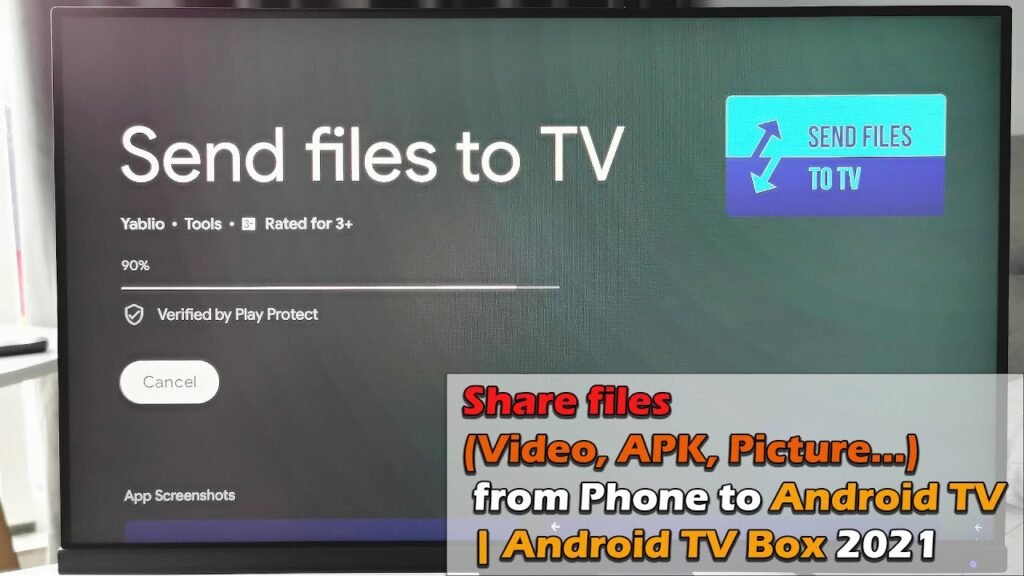
Step 5: Install IBO Player on Your TV
With the APK file ready on your TV, follow these steps to install IBO Player:
1. Open the file manager or a similar app on your Smart TV.
2. Locate the APK file on your USB drive or from the cloud storage.
3. Select the file and follow the on-screen instructions to install it.
4. Wait for the installation process to complete.
Step 6: Launch and Enjoy IBO Player
Once the installation is finished, you can open IBO Player from your TV’s app menu. Simply log in with your credentials, and you’re ready to start streaming.

Troubleshooting Tips
If you run into any problems during the installation, try these tips:
- Check Your Internet Connection: Make sure your TV is connected to the internet, as this is necessary for downloading and installing the app.
- Restart the TV: Sometimes, a simple restart can resolve installation issues.
- Consult IBO Player Support: If problems persist, visit the IBO Player website for support or check their FAQ section.
Additional Tips for a Better Experience
- Update Your TV: Regularly update your Smart TV’s software to ensure compatibility with new apps and features.
- Use Fast Internet: A high-speed internet connection will enhance your streaming experience, reducing buffering and lag.
- Explore Settings: Customize IBO Player’s settings to optimize your viewing experience, whether it’s adjusting the video quality or setting up parental controls.
By following this guide, you can easily install IBO Player on your Smart TV and dive into a world of streaming entertainment. Enjoy your viewing!
